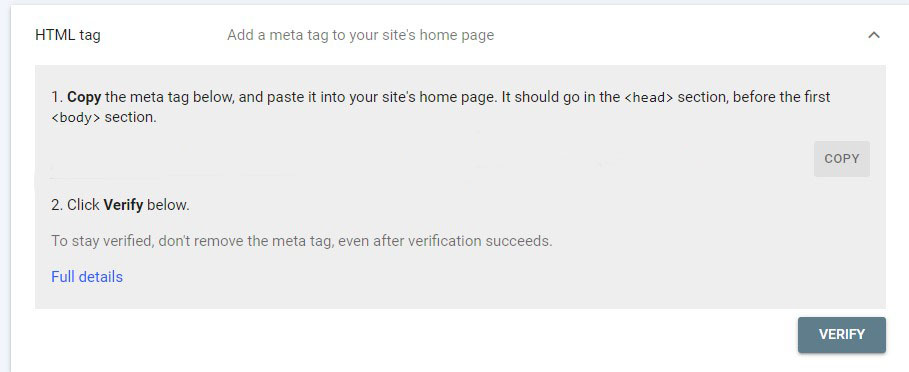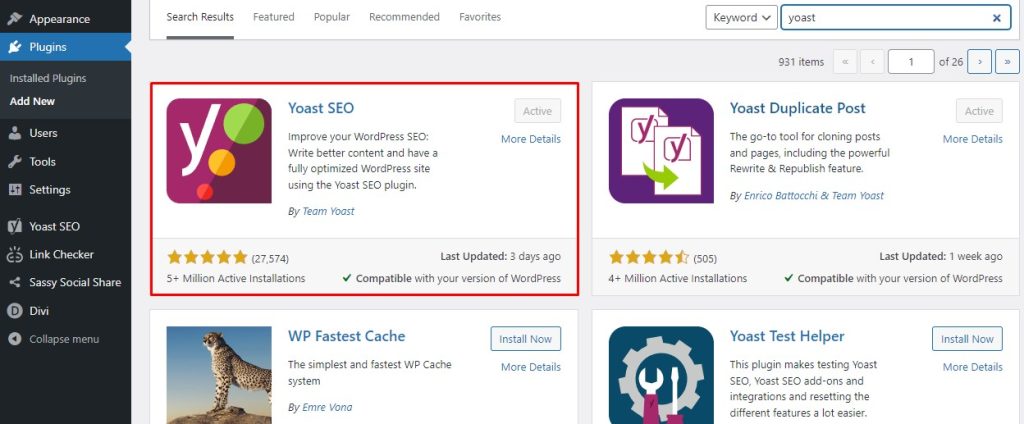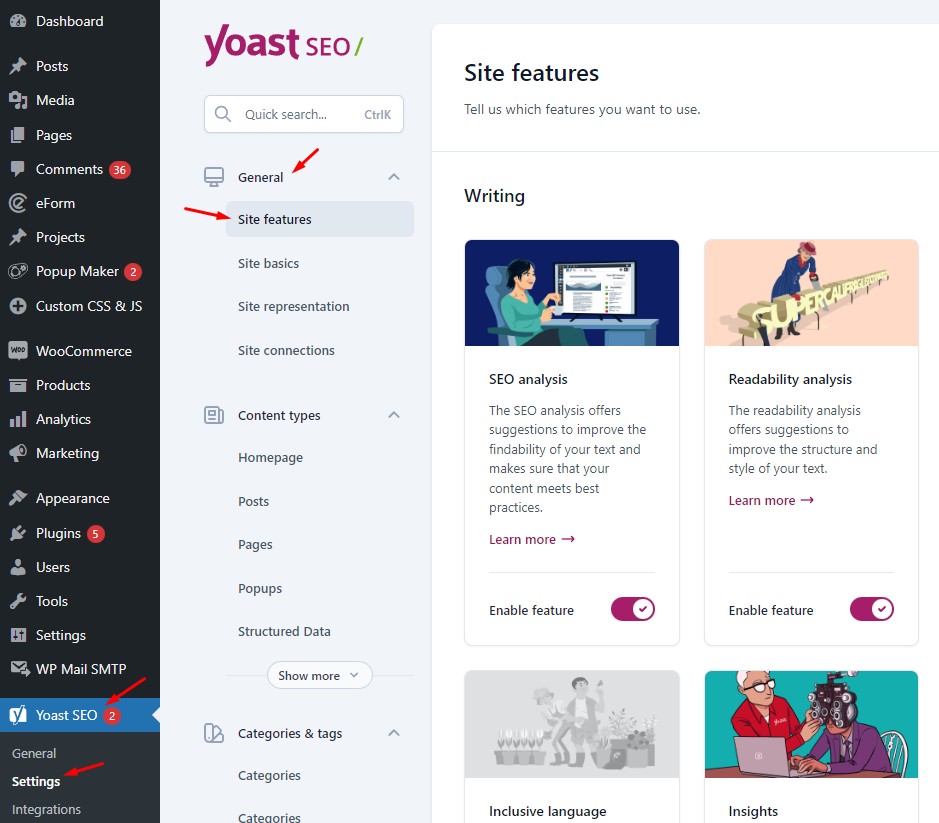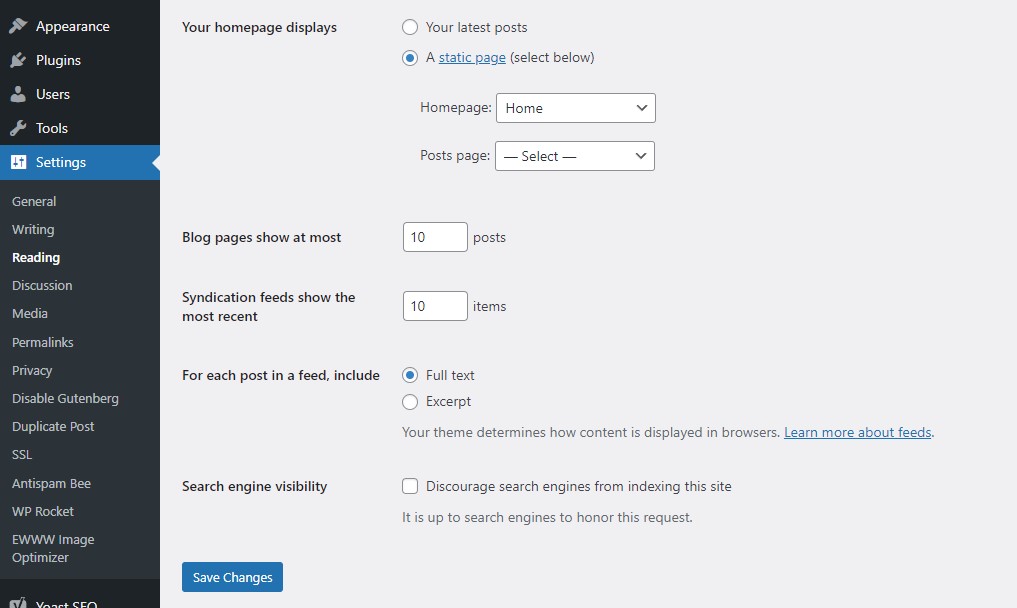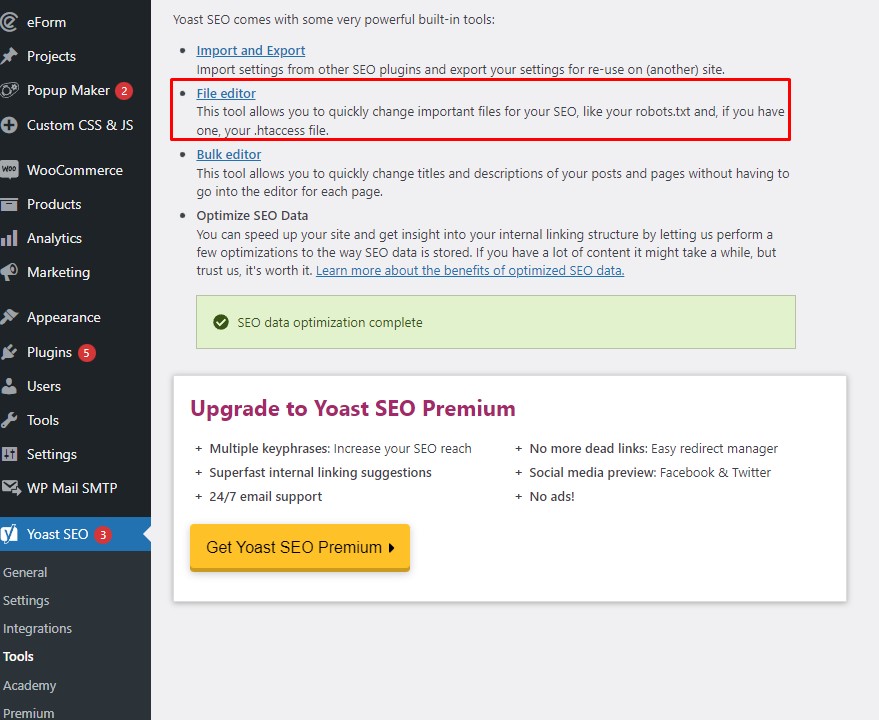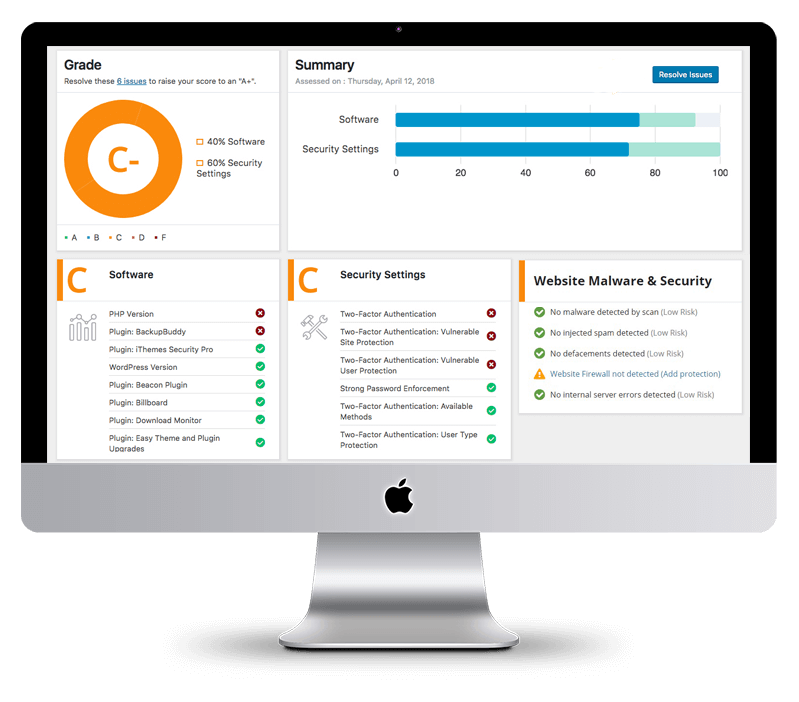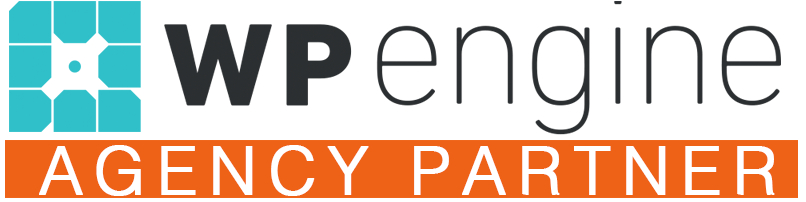Are you ready to enhance your online presence and ensure your WordPress website gains visibility on Google? I am an experienced SEO web developer, here to provide expert guidance to help your business flourish.
Today, we will explore the invaluable tool known as Google Search Console, which plays a pivotal role in unlocking the full potential of the Google search engine. Through this step-by-step guide, I will share insightful tips, helping you to establish a prominent position for your website within Google’s ranks.
Let’s dive right in and learn how to boost your website’s visibility on Google, paving the way for your business to thrive!
Step 1: Use Google Search Console
Google Search Console has many names and descriptors (Google Webmaster Tools, Google SEO console, GSC, etc.), but it’s best known as Google Search Console. It’s the bridge that connects your WordPress site to the world of Google search.
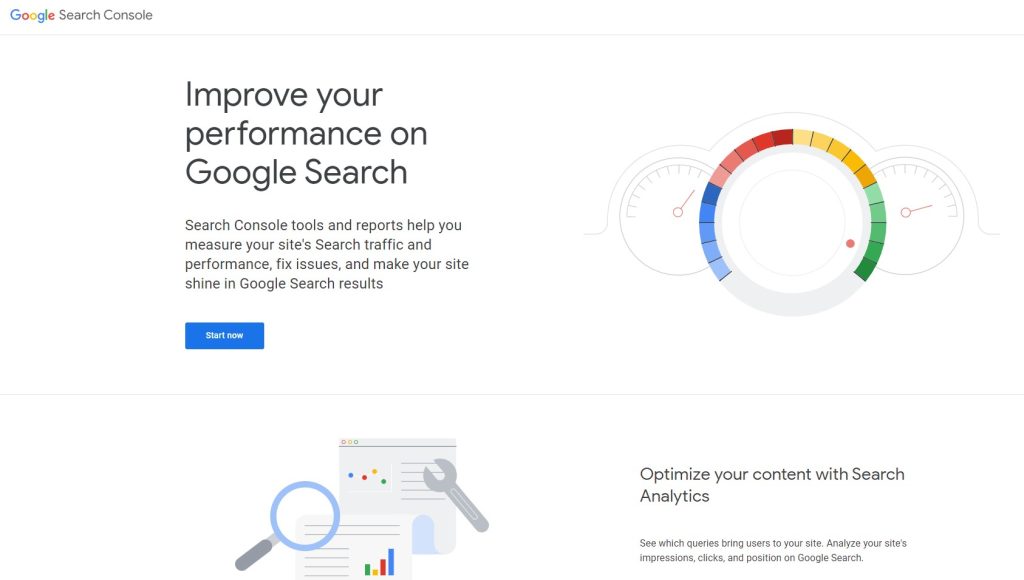
1.1: Create a Google Search Console Account
To create an account, visit Google Search Console and sign in with your Google account. Once you’ve signed in, click “Add a property.”
1.2: Verify Your Website
Google will need you to verify your website ownership to ensure you own your WordPress site. There are a few ways to do this, but I recommend the HTML tag method.
“Verification is the foundation of trust.” – Anonymous Webmaster Guru
Follow these steps to verify your site using the HTML tag method:
- Choose the “HTML tag” option in the verification methods list.
- Copy the meta tag provided
- Log in to your WordPress dashboard and go to “Appearance” > “Theme Editor.”
- Click on the “header.php” file on the right side of the screen.
- Paste the meta tag right after the <head> tag and click “Update File.”
Once you’ve added the meta tag, return to Google Search Console and click “Verify.” You’ll see a “successfully verified” message if all goes well. If not, double-check your steps and try again.
“I love it when a plan comes together!” – Hannibal Smith, The A-Team
Step 2: Prepare a Map for Google’s Crawlers: The XML Sitemap
An XML sitemap is a map of your entire website that helps Google’s crawlers find all the pages, posts, media, and any other content on your WordPress site. It’s essential for search engine visibility.
2.1: Install Yoast SEO Plugin
To create an XML sitemap with Yoast SEO, first, install the plugin:
-
- Log in to your WordPress dashboard.
- Go to “Plugins” > “Add New.”
- Search for “Yoast SEO.”
- Click “Install Now” and then “Activate.”
2.2: Generate Your XML Sitemap
Once Yoast SEO is active, follow these steps to generate your sitemap:
- In your WordPress dashboard, go to “SEO” > “General.”
- Click on the “Features” tab.
- Find “XML Sitemaps” and ensure it’s set to “On.”
- Click “Save changes.”
Now, you can access your XML sitemap by adding “/sitemap.xml” to your website’s URL (e.g., “https://example.com/sitemap_index.xml“).
“A sitemap is like a table of contents for your website, helping Google understand its structure and find its hidden treasures.” – Captain SEO Web Developer
Step 3: Submit Your Sitemap to Google Search Console
Now that you’ve created your XML sitemap, it’s time to share it with Google. This will help search engine crawlers navigate your site more efficiently and improve its visibility.
3.1: Submit Your Sitemap
To submit your sitemap, follow these steps:
- Log in to your Google Search Console account.
- Select your website property from the left-side menu.
- Click on “Sitemaps” under “Index.”
- Enter “sitemap.xml” in the “Add a new sitemap” field.
- Click “Submit.”
“Submitting your sitemap is like giving Google a guided tour of your website.” – The SEO Pirate
Congratulations, you’ve successfully submitted your sitemap! Google’s crawlers will begin their journey through your website, indexing its pages.
Step 4: Double-Check Your WordPress Settings
Before sailing away from this adventure, let’s ensure your WordPress settings are in shipshape order. We wouldn’t want to accidentally discourage search engines from indexing your site!
4.1: Verify Search Engine Visibility
In your WordPress dashboard, navigate to “Settings” > “Reading.” Ensure the box next to “Discourage search engines from indexing this site” is unchecked. If it’s checked, uncheck it and click “Save Changes.”
4.2: Review Your Robots.txt File
Your robots.txt file is like the bouncer of your website, telling search engines which pages they can and cannot crawl. Double-check that it’s not accidentally blocking any pages you want to rank.
- In your WordPress dashboard, go to “SEO” > “Tools.”
- Click on “File editor.”
- Review your robots.txt file and ensure no unwanted “Disallow” directives exist.
“Your robots.txt file is the guardian of your website’s treasure. Make sure it’s on your side!” – The Wise SEO Web Developer
Now that we’ve completed these steps, it’s time to sit back and watch as your WordPress site climbs to the top of the Google search results. But remember, new websites can take time to rank—sometimes a year or more. Stay active, keep adding fresh content, and be patient.
FAQs
Q: How long will it take for my site to show up on Google?
A: It can take a few days to several months for Google to index your site and display it in search results. New websites may take longer to rank as Google prioritizes established, active sites.
Q: Can I submit my website to other search engines?
A: Yes! Although Google is the largest search engine, submitting your site to other search engines is worth it. This will help you reach even more potential customers.
Q: How do I improve my website’s ranking on Google?
A: Focus on creating original, high-quality content, optimizing your website, and building strong backlinks. Additionally, utilize a wide variety of SEO best practices, like optimizing the metadata and using relevant keywords.
Q: Why should I use an SEO plugin like Yoast SEO?
A: An SEO plugin like Yoast SEO can help you optimize your site’s content, create XML sitemaps, and implement other SEO practices efficiently. It is a valuable tool for improving your site’s visibility and driving organized traffic.
Q: How do I track my website’s performance on Google?
A: In addition to Google Search Console, set up Google Analytics to monitor traffic and user behavior. This will help you make smart decisions to improve your site and grow your business based on real data.
In Conclusion
Remember that the journey to getting your WordPress website on the first page of Google Search Results is an ongoing process. The work doesn’t end there, either. Once you are appearing on the top page of Google Search Results, you must continue to post engaging content and optimize your current content. There will always be another company trying to compete with yours in the search results! Keep honing your SEO skills, exploring new tools, and staying up-to-date with industry best practices.
“The journey of a thousand sites begins with a single click.” – The Wise SEO Web Developer
Remember the lessons we’ve shared today. If you ever find yourself lost or frustrated, then let us do the work for you! SEO can be time-consuming, confusing, and frustrating, especially if you feel like you’re not seeing any results. Our SEO team will use their expertise to help propel you to the top of Google and increase organic traffic to your site.

Levi is the Founder & CEO of Hog The Web, a web design and WordPress services company delivering high-performance websites since 2015. With over a decade of hands-on experience in building, maintaining, and securing websites, Levi leads his team with a focus on craftsmanship, reliability, and long-term client partnerships. Outside the web world, he’s passionate about nature, sustainable living, and giving back through local non-profits and youth education.