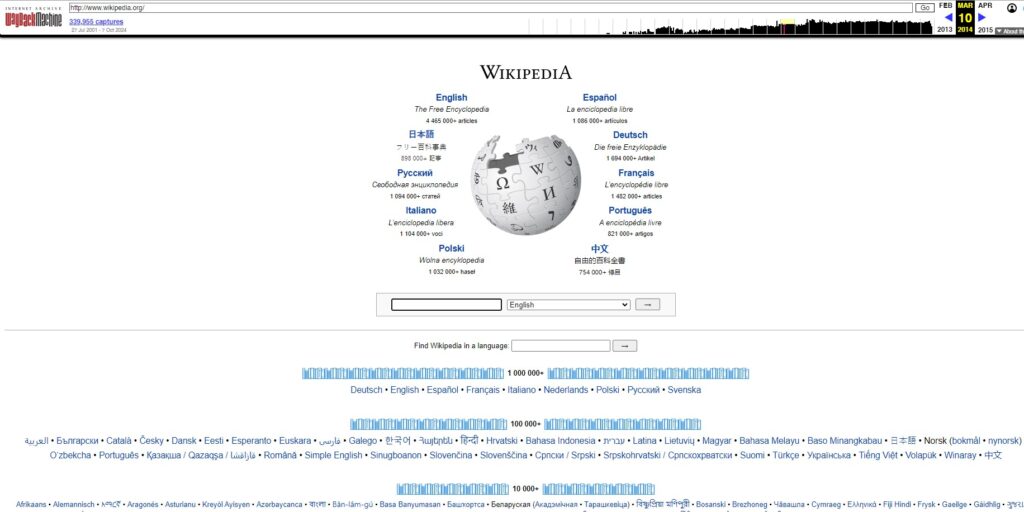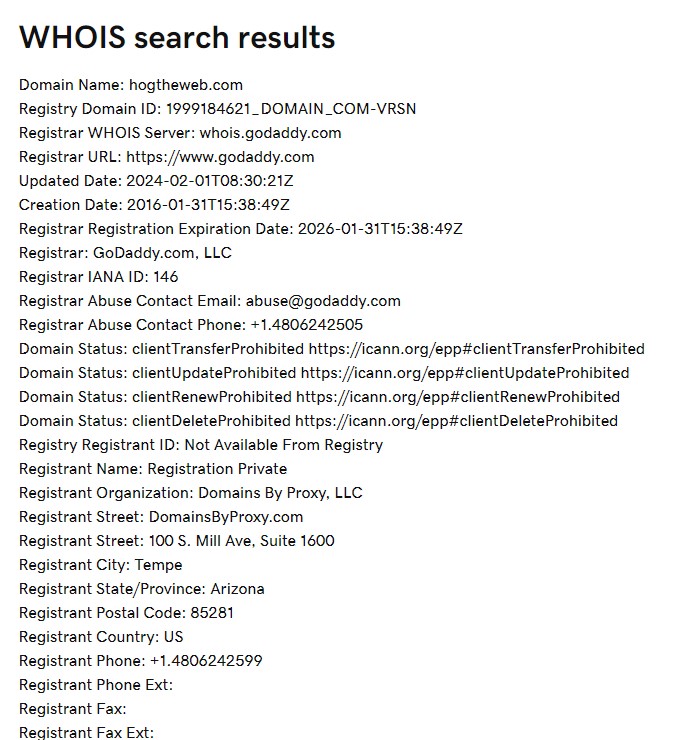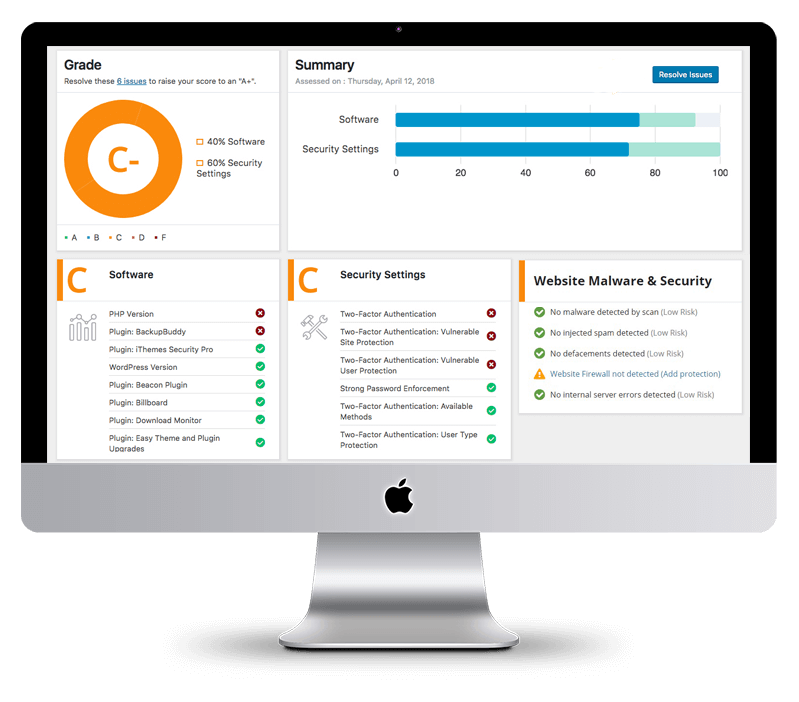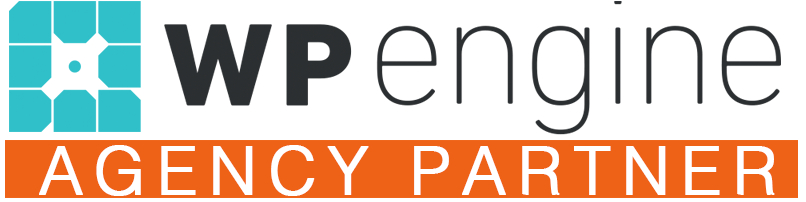Free Website Last-Update Checker Tool:
This Free Website Last-Update Checker Tool quickly scans the last update of any web page.
Simply enter the web address (URL) of any website or page above, and click “Analyze URL”
Once completed, you’ll see a report of the various sources the tool checked, a likely Last Updated date, and a confidence rating based on how many signals reinforce that date.
How it works
Behind the scenes, the tool takes a quick “peek under the hood” of the website you enter. It looks for little clues that reveal when the page was last changed.
- Sometimes websites leave a timestamp in the background code that says when a page was updated.
- Other times, the tool looks for dates written right on the page — things like blog post dates, article updates, or notes added by the site owner.
- If it finds several of these clues, it compares them and makes its best guess about the most recent update.
- It can also check external archives like the Waybackmachine for last revisions of the page.
- Finally, it gives you a simple confidence rating, showing how sure it is about the result.
Think of it like a detective scanning for hints — the more clues it finds that agree with each other, the more certain it is about the answer.
Why should you care when a site was last updated? An outdated website can signal unreliable info, weak security, or irrelevance. Would you trust a website that hasn’t been updated since 2014? Probably not.
In this article, we’ll explore some quick and easy ways to check when a website was last updated, using everything from a peek at the content to some handy online tools, in addition to our checker tool above.
Want to check when a web page was last updated right now?
Click here to use our free last-updated checker tool!
How to Manually Check Website Content for Updates
You don’t need to be a web wizard to determine if a website’s content is outdated. One of the easiest ways is to check for publication dates in blog articles—if the site has a blog. Many outdated sites leave old blog posts up for years, collecting digital dust. You can usually find the date under the title or at the bottom of the page. Look for phrases like “published on” or “updated on,” often accompanied by the author’s name.
But just because a blog has ancient articles doesn’t mean the entire site is neglected. Check if the site has posted anything new in the past year or two. If not, chances are the site isn’t being updated.
Viewing the Source Code for Update History
Don’t be scared off by the word “code.” You don’t need to be a developer to check a site’s update history this way. It’s actually simpler than you think! Here’s what you do:
- Right-click anywhere on the page and select “View Page Source.”
2. Hit CTRL+F (or Command+F on a Mac) and search for keywords like “date” or “modified.”
This will bring up any tags related to dates, giving you a sense of when the site’s content was last tweaked. If you don’t see any recent dates, it’s likely the site hasn’t been touched in a while.
Want to check when a web page was last updated right now?
Click here to use our free last-updated checker tool!
Try Out the Wayback Machine
You’ve probably heard people say, “There’s an app for everything.” Well, the web has tools for just about everything, too—like the Wayback Machine, which acts like a time machine for the internet. Want to know what a site looked like years ago? Just plug in the URL, and you’ll see snapshots from different points in time.
Keep in mind if you see something like this that the screenshot may not offer a reliable view of what the website looked like then, although the date itself is accurate.
The Wayback Machine even shows you how the site’s design and content have evolved (or not) over the years. Fair warning, though—the screenshots aren’t always perfect. Sometimes they make the site look broken, especially the older ones. Still, it’s a fun and informative tool to see when changes were made.
Utilize the Power of WHOIS
Ever wondered who owns a website or when its domain was registered? That’s where WHOIS comes in. It’s like a public directory for websites. Just pop the URL into a WHOIS lookup tool, and you’ll see info like the domain’s creation, renewal, and last updated dates.
But keep in mind, WHOIS records are about the domain, not the website content. So, while you’ll get details on domain changes, it won’t tell you when the blog was last updated or if those pixelated images have been swapped out for crisp, modern ones. For that, you’ll need to use the other methods we’ve discussed.
Want to check when a web page was last updated right now?
Click here to use our free last-updated checker tool!
Wrapping It Up
Knowing when a website was last updated is crucial for gauging its trustworthiness. Whether a site looks ancient or freshly designed, outdated content could mean inaccurate info and security risks. By checking visible dates, looking at the source code, or using tools like the Wayback Machine, WHOIS, or our Free Website Last-Update Checker Tool above, you can get a clear picture of how up-to-date the site is.
Not sure if your own website is staying current? Even if your content is fresh, your plugins, themes, and other files might not be. Let us handle that for you! With our website upkeep services, you can focus on running your business while we keep everything updated and secure. Take a look at our plans, and trust our team to keep your site running smoothly!
FAQs:
How do I quickly see when a website was last updated?
Start with the obvious: scan the web page for a published date, publication date, or a note like “updated on.” Many websites display the update date near the title or below the content. If you see a date, make sure the date reflects the content’s actual changes (not just a template refresh). This simple check often provides reliable information about the content’s freshness.
What’s the difference between published date, last update date, last modified date, and indexed date?
-
Published date: when the page first went live.
-
Last update / last modified date: when the content or code was last changed (often exposed via an HTTP header or in the source code).
-
Indexed date: when a search engine (e.g., Google) last crawled it.
These different methods can all appear correct—and together they provide valuable insights into a page’s update history.
Can I check the last modified or modified date from the source code?
Yes. Right-click → View Source or Inspect Element, then use the search bar (Ctrl/Cmd+F) for terms like modified, last modified, date, or updated. Some content management systems add meta tags (or comments) that provide details. Not all websites display this, but when present it can be an exact date.
What is a last modified header (HTTP header), and why does it matter?
Servers can return a Last-Modified http header that indicates when the underlying html page or asset changed. It’s one of the cleaner signals for a page update, but it can be absent—or misleading on sites that frequently auto-regenerate pages. Treat it as one clue, not final truth.
How do search engines help me verify a page’s update date?
Use search engine results to triangulate:
-
Google cache (via the three vertical dots next to a result) can show cached versions—helpful for spotting recent changes.
-
Some other search engines also expose cache info.
Remember: cache and indexed date show when a crawler saw the page, not necessarily when the site owner changed it.
Can the Internet Archive’s Wayback Machine help?
Definitely. The Wayback Machine is an internet archive of snapshots. Enter the specific URL to compare versions over time. Snapshots provide valuable insights into website updates and major design/content shifts. Note: older captures may render oddly, but the time stamp is still useful for update history.
Where do I find the xml sitemap or xml file dates?
Many site owners publish an XML sitemap (often at /sitemap.xml). Open it in your browser’s address bar to see a list of URLs with optional <lastmod> dates. These can indicate last update date per URL. Not every website owner keeps this up to date, but when they do, it’s gold.
Are there free tool(s) or SEO tools that check the last modified date for me?
Yes—there are various online tools. Our free online tool on this page aggregates signals (content clues, headers, cache, archive) for more accurate results. You can also pair it with SEO tools to spot search engine optimization effects (e.g., seo rankings moves after a major update).
What if the website content looks current but the dates are missing?
Some content management systems hide dates by design. In that case, combine clues: read the meta description, scan for recent comments, check cached versions, compare Wayback Machine snapshots, and look for an XML sitemap lastmod. Multiple clues together usually provide details the page itself won’t.
How can website updates affect search engine rankings?
Regularly updated pages signal fresh content and can support search engine optimization. While quality matters more than sheer frequency, frequently update important resources to stay up to date and maintain seo rankings—especially for news sites or reference pages where outdated info hurts credibility.
Why does the site owner sometimes show the wrong date?
Some websites display a template date (like “today”) or auto-refresh a modified date when nothing meaningful changed. That’s why it helps to use other methods (headers, cache, sitemap, archives) to confirm the date information truly reflects a content’s freshness.
Can I rely on the meta description or schema for dates?
Sometimes. Certain pages include structured data or a descriptive meta description mentioning a published date or update date. It’s not universal, but if present it can provide valuable insights—just verify it against a cache or xml sitemap where possible.
How do I check a specific URL step-by-step?
- Open the page; scan for a publication date or updated on note.
- Inspect element / view source code; search for
date,updated,modified. - Check the last modified header (developer tools / header inspector).
- Compare a google cache view or other search engines’ caches.
- Look up the URL in the internet archive’s Wayback Machine.
- Open the site’s xml sitemap in your browser’s address bar for
<lastmod>.
Taken together, these different methods usually yield accurate results.
What if none of the above works?
Some sites don’t expose dates well. In those cases, read the content critically, look for references that imply recency, and consider reaching out to the website owner or site owner directly. You can also use SEO tools to monitor search results movement around suspected update windows.
Final thoughts
No single clue is perfect, but layering them—on-page date, last modified/modified date, http header, xml sitemap, google cache, other tools, and the Wayback Machine—will provide valuable insights. Use a trusted online tool (like the free tool above) to save time, and keep your own site actively maintained with fresh content so visitors (and search engines) know it’s up to date.

![How to Check When a Website was Last Updated [Free Checker Tool]](https://hogtheweb.com/wp-content/uploads/2024/10/howTOQuicklyCheckWebsitesLastUpdate.jpg)