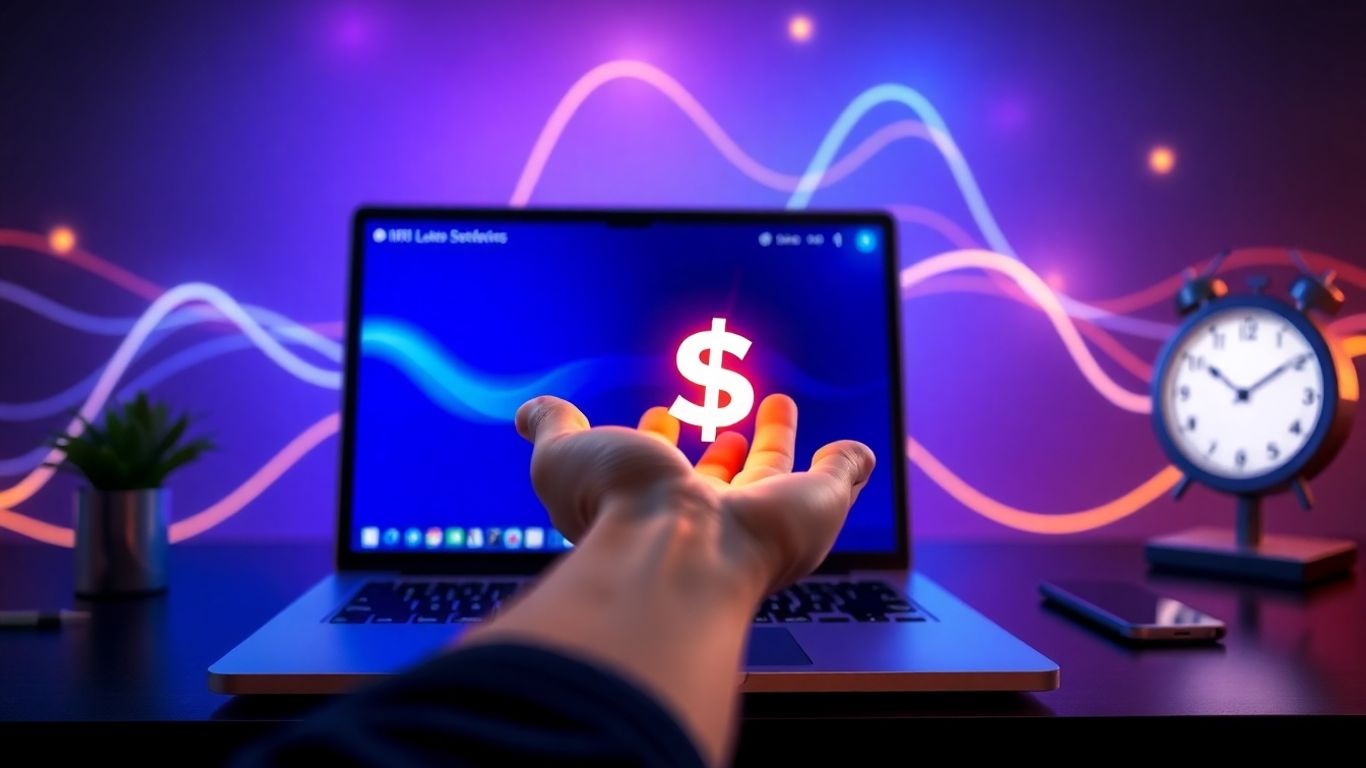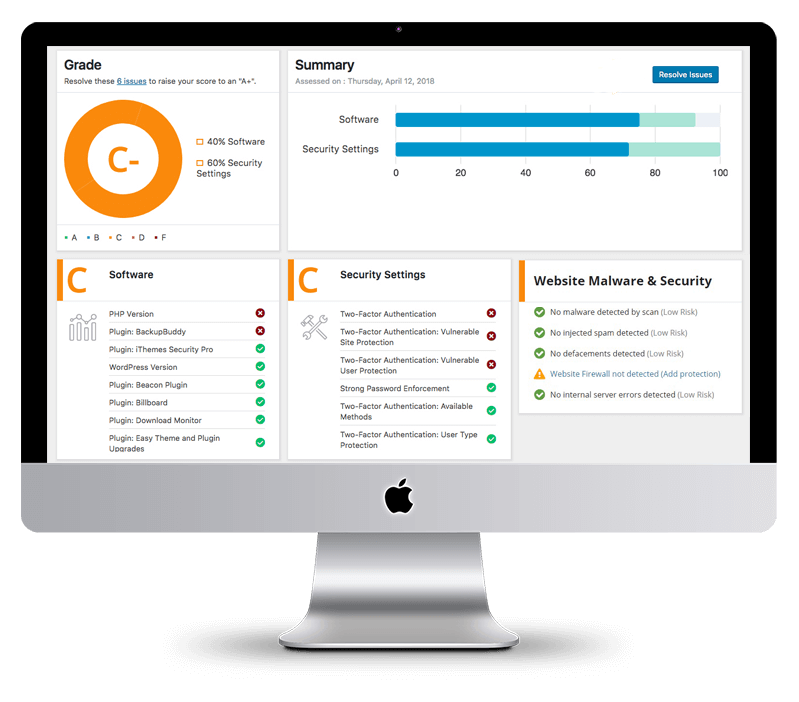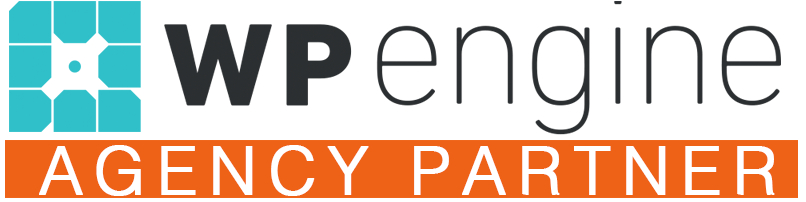Want to start making money online with affiliate marketing but have no idea where to begin? This guide will walk you through setting up a professional-looking website from scratch, no coding or expensive tools required. We’ll cover everything from getting your domain and hosting to customizing your site with a free theme and page builder. By the end, you’ll have a fully functional website ready to start earning.
Key Takeaways
- Affiliate marketing is accessible: You don’t need coding skills, writers, or fancy tech to get started.
- Hosting is key: Choose a reliable hosting provider like Hostinger for your website’s data.
- WordPress is the platform: It’s a user-friendly system for building your site.
- Blocksy theme is versatile: A free, customizable theme perfect for affiliate sites.
- AI content generation: Tools like ChatGPT can help create SEO-optimized articles.
Getting Your Domain Name and Hosting
Think of hosting as the storage space for your website – where all your articles, images, and data live. You need a reliable place that’s always online and fast, so visitors can see your content quickly. I’ve worked out a deal with Hostinger that can save you over 70% off the regular price. You can get this deal by clicking the link in the description or going to wesmcdowell.com/hosting.
Once you click the link, you’ll see a page with a deal for up to 78% off hosting and a free website builder. Right now, it’s about $2.69 a month with 3 months free. You also get a free domain name and free website migration if you need it.
When choosing a plan, the Business plan is recommended. While it’s only slightly more expensive than the Premium plan, it offers more features. It handles up to 100,000 monthly visitors (compared to 25,000), includes WordPress AI tools, and a free CDN, which makes your website faster globally. You can choose the duration of your plan; a 48-month plan locks in the discount for longer.
After selecting your plan, you’ll need to enter your email, choose a password, and provide your payment information. Once registered, click ‘Get Started’. You can skip most of the initial setup questions and select ‘Create a website’. Choose WordPress, not their website builder.
Setting Up WordPress Details
Next, you’ll set up your WordPress admin details. This is what you’ll use to log into your website’s backend. Use your email address and a secure, memorable password.
When choosing your domain name, try to get a .com if possible, as it’s what most people expect. If your first choice isn’t available, get creative. After selecting your domain, fill in your company information and click ‘Finish Registration’.
Finally, you’ll choose a data center location. Pick the one closest to the majority of your audience to ensure faster loading times. For example, if most of your visitors are on the East Coast of the US, choose the Massachusetts data center.
WordPress will now install, which might take a few minutes. Once done, you’ll be in your WordPress dashboard.
Installing and Customizing Your Theme
Your first step in the dashboard is to add a theme. Go to ‘Appearance’ and then ‘Themes’. The pre-installed themes are very basic. We need something more robust. A great free option for affiliate marketing is the Blocksy theme.
Click ‘Add New Theme’, search for ‘Blocksy’, install it, and then activate it. To get access to starter templates, you also need to install the Blocksy Companion plugin. Install and activate that as well.
Once the companion is active, go to ‘Starter Sites’. You’ll see free and pro options. For an affiliate site, the ‘News’ starter site at the bottom is a good choice. It’s clean, looks professional, and is easy to customize. Click ‘Import’, make sure to install the child theme, and then click ‘Install’.
After the import is complete, click ‘View Site’. You’ll see your new website, which already looks pretty good and has all the basic elements a blog needs.
Customizing the Header and Footer
To customize your site, click ‘Customize’ in the top bar. This opens the customization dashboard.
Header Customization:
- Go to ‘Header’ in the sidebar.
- You can drag and drop elements like the logo, menus, and search icon to rearrange them.
- Click the ‘X’ to remove elements you don’t need.
- Social icons can be customized in terms of color, size, and spacing.
- You can change the text and link for the button element.
- To add your logo, click on ‘Logo’, then the pencil icon, and drag your logo file onto the screen. Adjust the size as needed.
- You can adjust the spacing between elements by clicking the gear icon for a row and changing the ‘Row Minimum Height’.
- To make the header sticky (so it stays visible when scrolling), go to ‘Global Header’ and turn on ‘Sticky Functionality’ for the main and bottom rows.
Footer Customization:
- Go to ‘Footer’ in the sidebar.
- Similar to the header, you can remove elements by deleting their content.
- You can edit the widgets in the footer areas.
- The copyright line can be changed by clicking on it and editing the text.
Global Colors and Typography
- Colors: Go to ‘General Options’ > ‘Colors’. You can choose from pre-made color palettes or customize individual colors. It’s recommended to stick with a pre-made palette if you’re not a designer. You can also set the site’s background color here, choosing from solid colors, gradients, or avoiding background images.
- Typography: Go to ‘Typography’. You can select fonts for your site. You can set a base font that applies to everything, or customize fonts for headings and body text separately. Google Fonts offers a vast library of options.
Customizing Blog Post Layouts
Now, let’s control how your blog posts look, both on the main blog page and on individual post pages.
Blog Post Cards (Homepage/Archive)
- Go to ‘Post Types’ > ‘Blog Posts’.
- General Layout: Choose from several layout options like stacked, grid, or the ‘Enhanced Grid’ (which offers a nice visual variation).
- Posts Per Page: Set how many posts appear before pagination is needed (10 is a good balance).
- Page Elements: You can disable the sidebar on the blog archive page if you prefer a cleaner look. Keep pagination enabled.
- Cards Reveal Effect: Turn this on for a subtle animation as cards load.
- Card Options: This is where you customize the individual blog post cards. You can show or hide elements like post meta (categories, author, date), the featured image, excerpt, and the ‘Read More’ button. You can also reorder these elements. It’s often recommended to hide the excerpt and publish date to keep content fresh.
- Card Style: Choose between ‘Boxed’ (with a background), ‘Simple’ (no background), or ‘Cover’ (text overlaid on the image). ‘Boxed’ is often the cleanest.
- Design: Adjust border radius, shadows, and background colors for the cards.
Single Post Layout
- Go to ‘Post Types’ > ‘Single Post’.
- Hero Section: Customize the look of the top section of your post, including the title and featured image placement.
- Layout: Choose between different layouts, including options with a left or right sidebar, or a simple content column. A boxed layout can help content stand out, especially with a colored background.
- Elements: Decide which elements to display on the single post page, such as the featured image, post tags, share box, author box, and related posts. You can disable comments if you wish.
Categories, Author, and Search Pages
- Style your ‘Categories’ page, ‘Author’ page, and ‘Search’ page to match the look of your blog post cards and overall site design. The process is similar to customizing the blog post cards, ensuring consistency across your site.
Mobile Responsiveness and Navigation
It’s crucial that your website looks good on all devices. After making desktop customizations, switch to the tablet and mobile views using the icons at the bottom of the customizer. Most of the Blocksy theme’s mobile styling is pre-set, but double-check that everything looks good.
Main Menu Customization
- To edit your main navigation menu, exit the customizer and go to ‘Appearance’ > ‘Menus’ in the WordPress dashboard.
- You can add categories, custom links (like to your affiliate storefronts), or pages to your menu.
- Drag and drop items to reorder them. You can also create sub-menus by indenting items under a parent item.
- Save your menu after making changes.
Managing Posts and Creating Content
- Deleting Dummy Posts: Go to ‘Posts’ > ‘All Posts’. Select all the default posts that came with the theme and move them to trash.
- Creating a New Post: Click ‘Add New Post’.
- Add your Title.
- Write your content in the editor. You can use various blocks to add images, headings, lists, tables, and more.
- Affiliate Links: Highlight text and click the link icon to insert your affiliate link.
- Featured Image: Scroll down to the ‘Featured Image’ section on the right sidebar and set your main image for the post.
- Categories: Assign your post to relevant categories.
- Click ‘Publish’ when you’re done.
Using AI for Content Creation
Tools like ChatGPT can help you generate SEO-optimized content quickly. You can use it to brainstorm ideas, write drafts, and create headings. Paste the generated content into your WordPress editor and refine it as needed. This significantly speeds up the content creation process, allowing you to focus on promoting affiliate products.
By following these steps, you can build a functional and attractive affiliate marketing website that’s ready to start generating income.
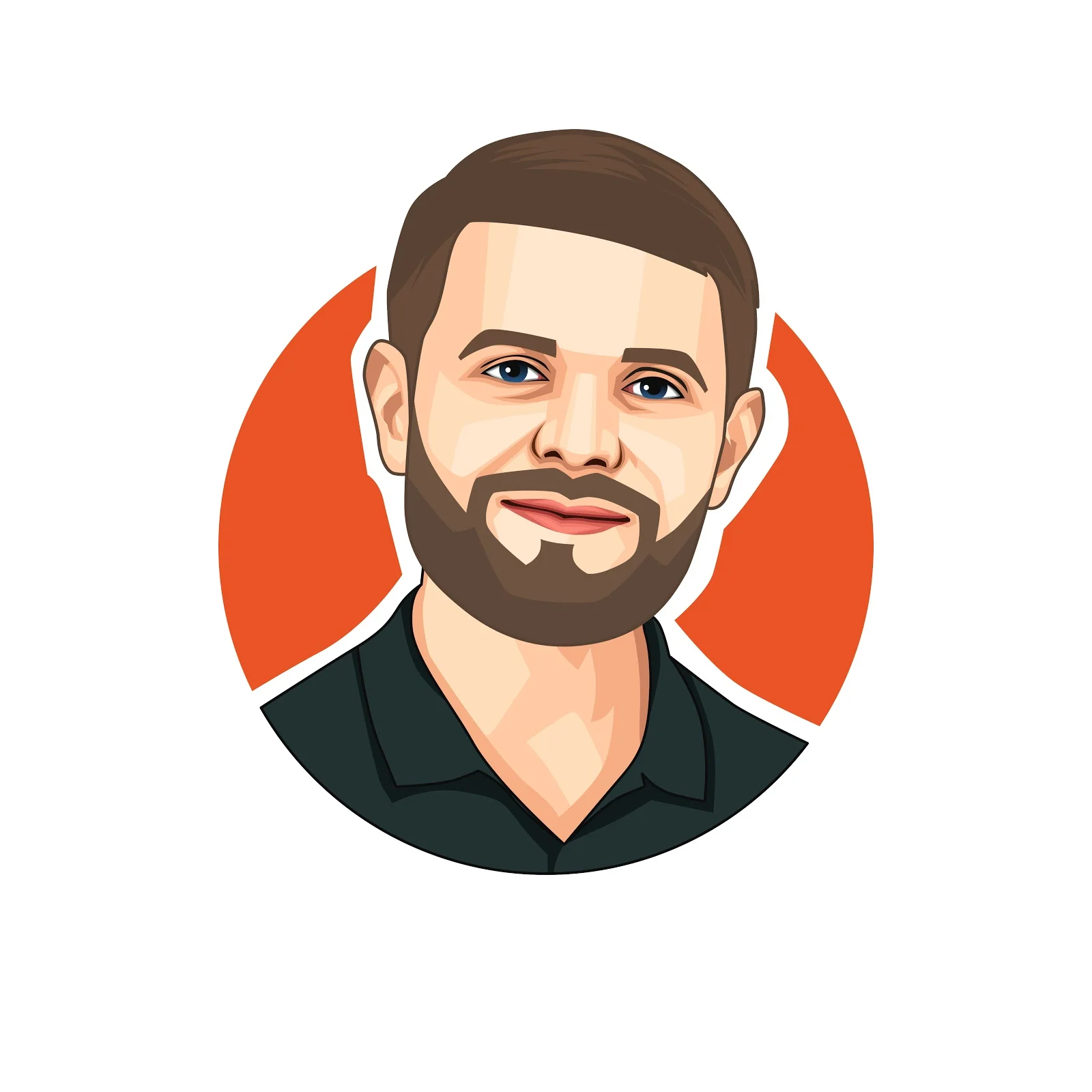
Rodney Laws is an ecommerce expert with over a decade of experience helping entrepreneurs build and grow online businesses. He specializes in reviewing ecommerce platforms, optimizing user experience, and guiding brands toward higher conversions. His insights have been published on leading industry sites including UsabilityGeek, G2, Spendesk, and PPC Hero.
As the editor at EcommercePlatforms.io, Rodney combines hands-on knowledge with clear, actionable advice to help business owners choose the right tools and strategies. When he’s not testing the latest software or analyzing trends, he’s sharing practical tips that make complex ecommerce decisions simple.