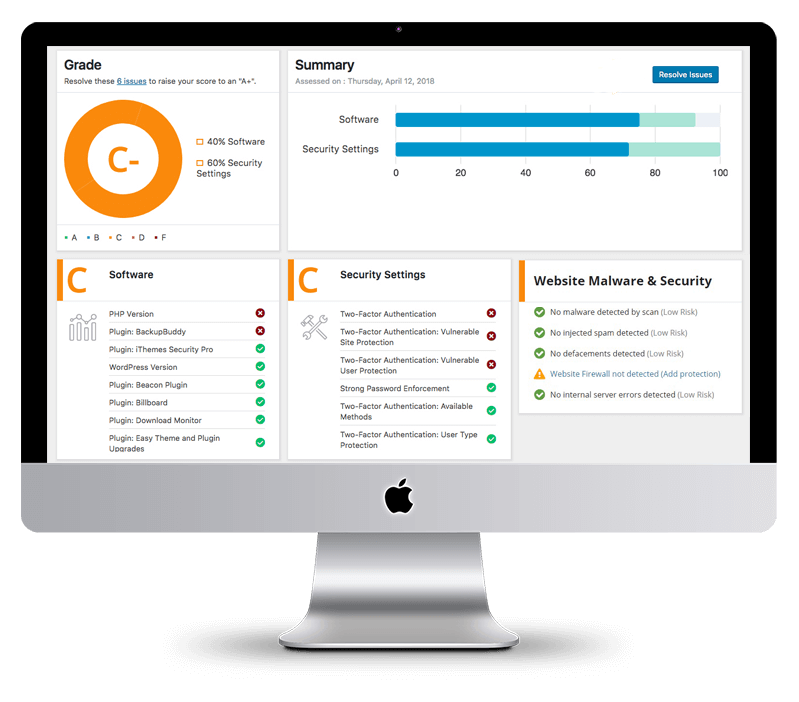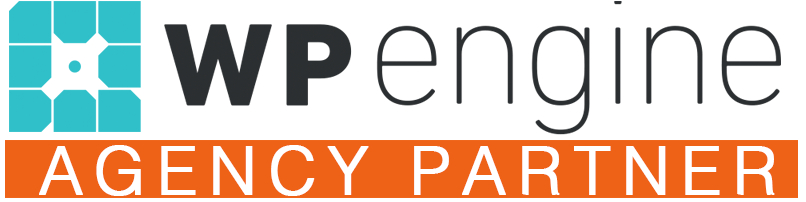Want to create a landing page that actually gets results without breaking the bank? This guide shows you how to build a super effective landing page using WordPress and a free page builder. You don’t need any fancy software or coding skills. We’ll walk through setting up your site, importing a proven template, and customizing every part to match your offer.
Key Takeaways
- Use WordPress and a Free Page Builder: Avoid expensive funnel software by using WordPress and a free drag-and-drop builder like Elementor.
- Import a High-Converting Template: Start with a pre-designed template proven to convert well.
- Customize Every Section: Tailor headlines, text, images, and calls to action to your specific offer.
- Focus on the User: Address pain points, highlight benefits, and build trust with social proof and testimonials.
- Optimize for Mobile: Ensure your landing page looks great and functions perfectly on smartphones.
Getting Started: Hosting and WordPress Setup
First things first, you need a place for your website to live. We’ve got a special deal with Hostinger that includes a free domain name and a big discount on hosting. Just follow the link in the description to claim it. You’ll see a deal for up to 78% off, plus 3 months free, starting at just $2.69 a month. While the premium plan is fine, the business plan is recommended because it offers more bandwidth (up to 100,000 visitors monthly), WordPress AI tools, and a free CDN to speed up your site globally.
Once you’ve chosen your plan and completed the signup, you’ll set up your WordPress login details. For a new website, select ‘Create a website’ and then choose WordPress. You’ll then pick your domain name – try to get a .com if possible, as it’s the most common. After filling in your details and choosing your server location (pick one close to your audience for better speed), WordPress will install. This might take a few minutes.
Installing Your Theme and Page Builder
After WordPress is installed, you’ll land in your WordPress dashboard. On the left-hand side, go to ‘Appearance’ and then ‘Themes’. The default themes are very basic, so we need to add a new one. Click ‘Add New Theme’ and search for ‘Hello Elementor’. Install and activate this theme, as it works perfectly with the page builder we’re about to add.
Next, go to ‘Plugins’ and then ‘Add New Plugin’. Plugins add extra features to your site. We need the ‘Elementor Page Builder’. Search for it, install it, and then activate it. You can skip the account creation for the free version.
Importing Your Landing Page Template
Now, it’s time to import the landing page template. You can download this template from the link provided in the description. Once downloaded, go back to your WordPress dashboard, navigate to ‘Templates’ and then ‘Import Templates’. Click ‘Choose File’, select the template you downloaded, and click ‘Upload and Import’. After it finishes, you’ll see the template listed.
To use it, go to ‘Pages’ and ‘Add New’. Give your page a name (like ‘Landing Page’) and then click ‘Edit with Elementor’. This opens the Elementor editor. Click the folder icon, go to ‘My Templates’, and insert the template you just imported. Click ‘Apply’ and then ‘Update’.
Customizing Your Landing Page
Elementor gives you a drag-and-drop interface. The right side is your ‘stage’ where you build the page, and the left side has all the tools (widgets) and style options.
The Hero Section
- Headline: This should focus on the main result your offer provides. Click the text, go to ‘Content’, and type your headline. Use the ‘Style’ tab to change the font (Montserrat or Poppins are good choices), size, weight, and color.
- Sub-headline: Add more context about your offer here. Customize it just like the headline.
- Call to Action (CTA) Button: Change the button text (e.g., ‘Book Now’, ‘Sign Up’). In the ‘Style’ tab, you can change the button color to make it stand out. Consider using rounded corners or a pill shape for the button by adjusting the ‘Border Radius’.
- Social Proof: Add elements like star ratings or short quotes from satisfied clients. If you have client photos, you can add them here.
- Main Image: Replace the placeholder image with a compelling photo of a happy customer or the result of your offer. Click the column, go to ‘Style’, then ‘Background Image’, and upload your image.
- Logo: Upload your logo in the top section. It works best if it’s wider than it is tall. Adjust the size in the ‘Style’ tab.
- Navigation: Landing pages should have minimal navigation to keep visitors focused. Remove any unnecessary links.
Content Sections
- Positive Outcomes: Use the icon list widget to highlight three key benefits. You can change the icon and text for each. To apply the same style to multiple items, right-click on an element and choose ‘Copy’, then right-click on the next element and choose ‘Paste Style’.
- Pain Point: Clearly state the problem your offer solves. Use statistics or questions to grab attention. Describe the symptoms of the problem to show you understand your audience’s struggles.
- Solution/Offer: Introduce your offer as the solution. You can use a photo of yourself, your team, or your product in action here.
- Benefits: Detail the specific advantages of your offer. Unlike features (what your product does), benefits explain what the customer gains. Customize the text, icons, and background colors for each benefit block.
- Process: Explain the steps involved in using your offer (e.g., Step 1: Book Call, Step 2: Get Results, Step 3: Enjoy Outcome). You can add images to illustrate each step.
- Testimonials: Include video or text testimonials. If using a video, upload it to YouTube and paste the link into the video player widget. Add a compelling quote from the video and the person’s name and occupation.
- Features: List the specific features of your product or service (e.g., 24/7 support, unlimited revisions). You can add or remove feature blocks as needed.
- FAQ/Objections: Address common questions or concerns your potential customers might have. Use the accordion widget for this. Keep the number of FAQs to around five or six.
- Final Call to Action: End with a strong CTA block, repeating your main call to action button. You can add a background video here for extra visual appeal. To make text readable over a video, add a background overlay (black usually works well) in the ‘Style’ settings.
Optimizing for Mobile
It’s crucial that your landing page looks good on phones. Click the mobile icon in the top bar to preview how it appears on different devices. You can adjust text sizes, padding, and element visibility specifically for mobile if needed. Changes made with the mobile icon next to a setting only affect the mobile view.
Publishing Your Page
Once you’re happy with how everything looks on both desktop and mobile, click the ‘Publish’ button. You’ve now created a high-converting landing page using WordPress and free tools!
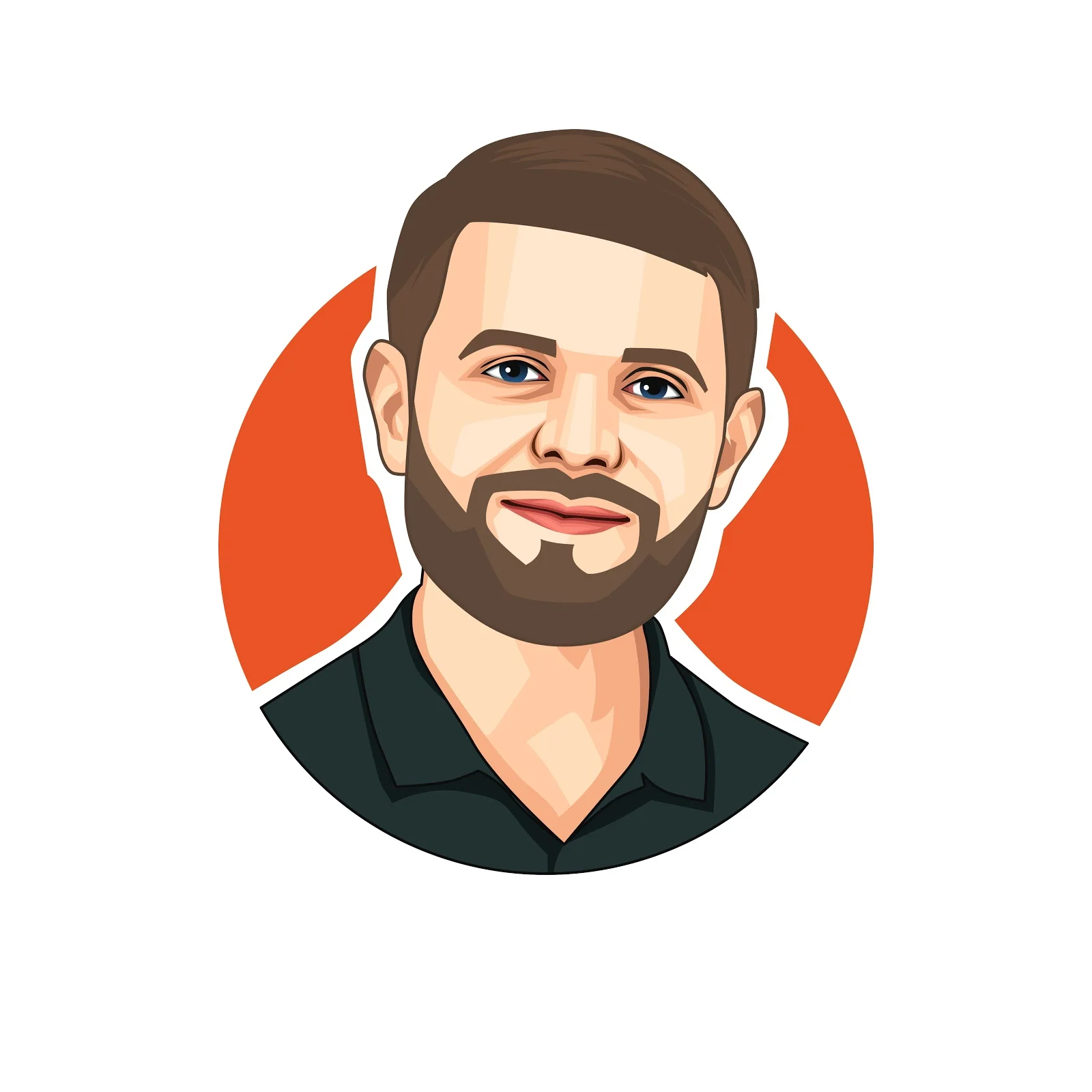
Rodney Laws is an ecommerce expert with over a decade of experience helping entrepreneurs build and grow online businesses. He specializes in reviewing ecommerce platforms, optimizing user experience, and guiding brands toward higher conversions. His insights have been published on leading industry sites including UsabilityGeek, G2, Spendesk, and PPC Hero.
As the editor at EcommercePlatforms.io, Rodney combines hands-on knowledge with clear, actionable advice to help business owners choose the right tools and strategies. When he’s not testing the latest software or analyzing trends, he’s sharing practical tips that make complex ecommerce decisions simple.