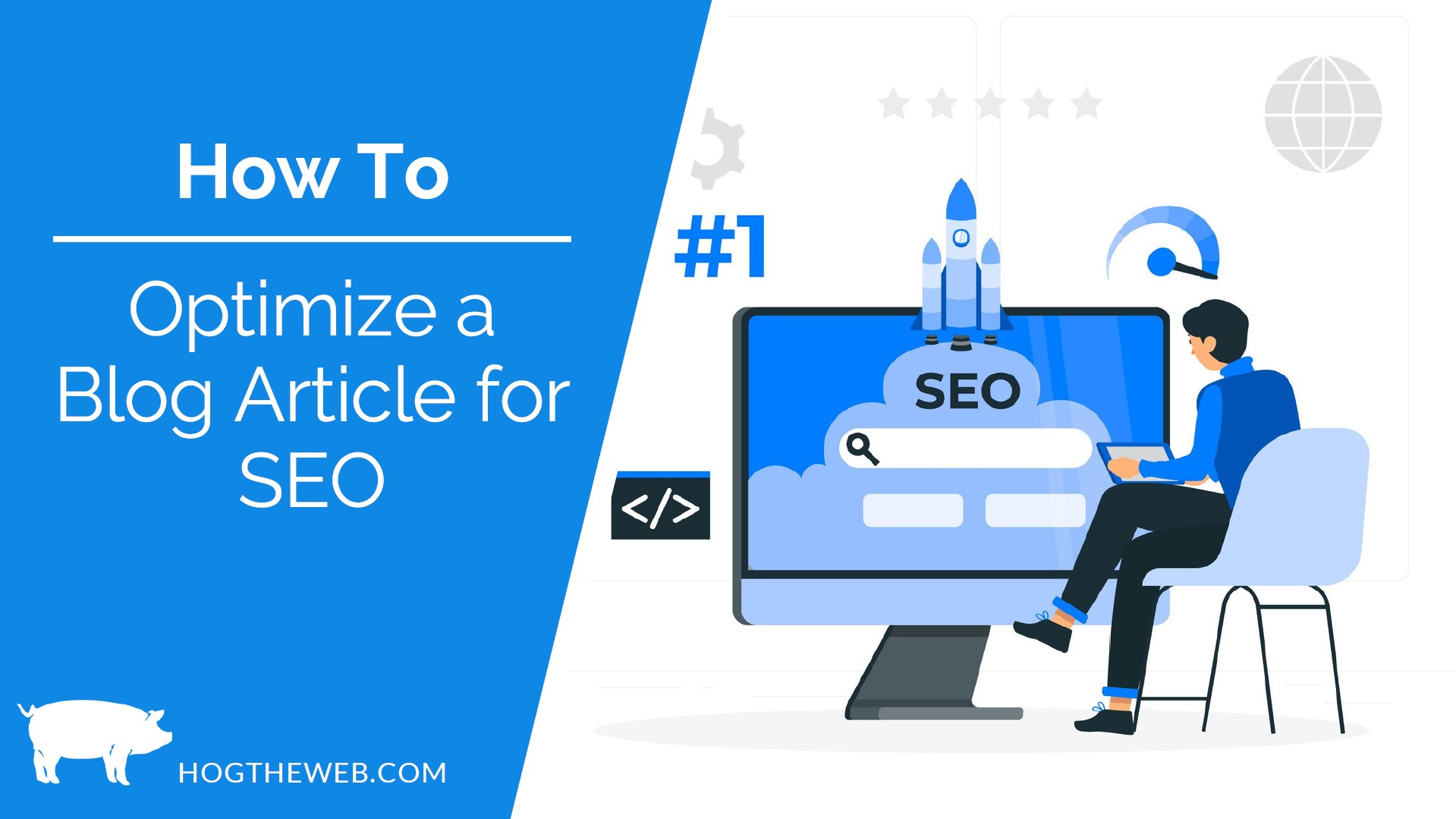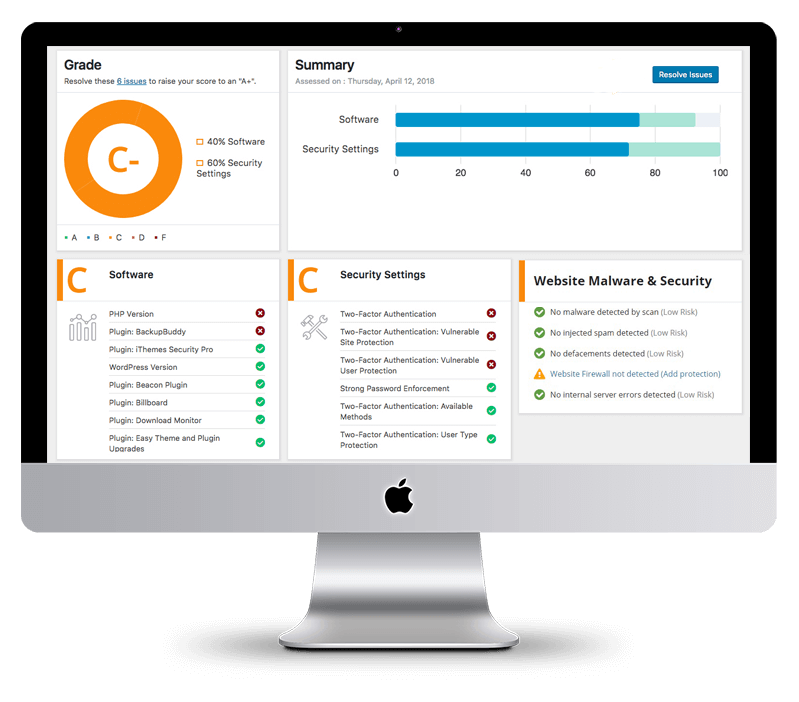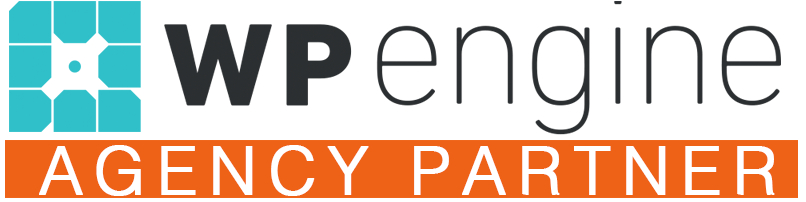Welcome to our guide, which will help you optimize your blog posts as much as possible. Search engine optimization, or SEO, is important to help drive traffic to your blog. Whether you have been blogging for years or are just starting out, understanding SEO and how it works will make a big difference in helping you reach your target audience.
In this guide, we will discuss different strategies, tips, and techniques that we have used and practiced over the years that will help to elevate your blog posts in the search results. Take a seat, grab a pen, and prepare to take notes about taking your blog to the next level.
Step One: Choose Your Target Keyword
Choosing the target keyword for your article needs to be done before you start optimizing. The target keyword should be a summary of the blog topic or the main point of your article. People will type this in the Google search bar to find your blog post. For this reason, it should be relatively simple and straightforward. You should think about it as if you are searching for this information yourself. What would you type into the search field? For example, if you were looking for an article about how long it takes to cook white rice, you might type something like “white rice cooking time” or something similar.
Check the Search Volume for Your Target Keywords
You can use Google Keyword Planner for free to help you determine the search volume for your chosen keywords. It can also help you discover new keywords that may be related and have more search volume.
1. Click Get Search Volume and Forecasts
2. Click Get Started After Putting in Your Keywords
3. This will show you the search volume for each target keyword you have typed in.
Discover New Keywords
1. To discover new keywords, you only need to go back to the first screen in Google Adwords and choose that option instead:
2. Then type in your keyword or any other information you want and click get results. You will then be given results for related keywords:
If you’re having trouble coming up with keywords for your page and you have it connected to Google Analytics, you can also use Google Search Console to look at queries for that page and see what users are searching for that leads them to your page. Note that this only works if the article has been listed on the website for a while and has had time to gain traffic, so this method will not work for brand-new articles.
- Click on Search results on the left sidebar for Google Search Console
- Click on Pages
- Choose a page where you want to view results by clicking on it
- Click on the Queries tab
This will show you all of the different queries that users have made related to your page. By using these steps above and doing some research, you should be able to come up with some decent target keyword ideas for your webpage.
Step Two: Check Your Target Keyword in Google Search Results
Something else you should check when choosing your target keyword is the search engine rankings in Google. You can do this simply by typing the target keyword into the Google search box and pressing enter.

- Do any of the results match the name of a company? If so, you should choose a different target keyword.
- Does it show results related to open job positions?
- Does it show results from major national brands like Walmart, Home Depot, Starbucks etc.?
You don’t want to use the target keyword if any of the above circumstances apply because it will be very hard to rank when you are going against large competitors or mass amounts of information and data elsewhere.
Step 3: Creating Your SEO Title & Meta Description
To create your SEO title and the meta description you must first understand what they are used for. This information is what is displayed in the Google search results for your webpage or post anytime someone sees it listed in their results. For instance, if you were to search “Epic Web Design,” you might see Hog the Web listed in the search results. Here you can see one of our pages listed with the SEO Title and meta description:
You should include your target keyword once in the SEO title and meta description for the webpage or blog post you are optimizing. You don’t add the SEO title and meta description in the blog post itself. You can use Yoast SEO, which is a free plugin, in the area where you edit your post to add this information. It is okay for blog post titles to be a little bit longer than page titles, so use your best judgment when creating these. The meta description should be a short, catchy description that summarizes the page and what it is about. Think about it when you read it back to yourself. Is this something you would click on if you read it?
Example:
SEO Title: “How to Choose the Perfect Paint Color (Our 4-Step Process)”
Meta Description: “Professional designers share tips to show you how to choose interior paint colors for your home and 5 mistakes to avoid when picking paint colors.”
Step 4: Choose Your H1 Heading or Page Title
You only need to create a heading title for a webpage, as a blog post will adopt the heading that you set in the editor. The heading for your webpage doesn’t need to be long, but it should be straightforward and to the point. You should also include the target keyword in your heading in a way that sounds natural. Furthermore, there should only be one H1 Heading on the page. All other headings should be H2, H3, and so on. You can use a tool such as SEO Meta in One Click to see which headings are assigned to the text. Note that your SEO title and your H1 Heading are not the same, so you will still need to set an SEO title in your Yoast settings, and it can be different from your blog heading but it should still contain your target keyword.
Step 5: Create Your Subheadings
You should use subheadings within your text to break up the content into different sections. In addition, using subheadings that include different related keywords can help boost your search engine rankings. Search engines recognize these smaller headings to help identify what your page is about. Do some research and check the top 3 pages that are already ranking for your target keyword and review their subheadings. Try to cover some of the same content or topics as they do on their page or in their article.
Try to keep your subheadings down to around 60 characters or less, and ensure you follow the proper heading structure. If you need to learn more about the proper heading structures and how to use them check out this article.
Step 6: Add ALT Tags to Your Images
Adding alternative or ALT text to your images is essential for several reasons. This text is a description that is displayed to users who can’t see images. For instance, if someone is vision impaired but is using a screen reader, the alternative text would be read to them out loud by their screen reader. This would help give them some idea of what the image is about.
In WordPress, you can add ALT text while you are in your media library by clicking on an image and using the right side of the window.
Alternative text is also important because search engines cannot see images, so they rely on the ALT text assigned to them to understand what the image is about. Adding alternative text to your images will help users and search engines understand the content on your page or post and what the page is about.
Step 7: Semantically Related Keywords
Semantically related keywords are phrases and words that are closely associated with the target keyword or the main topic of the blog or page. These words can help search engines understand the relevance of the content. For example, if the keyword is “interior painting, ” some semantically related keywords might be “indoor painting, house painting, painting services,” or other words.
If you can access a tool like SEMrush or Surfer SEO, you can generate a list of semantically related keywords to include in your content. You might also use some of the queries from Google Search Console and include those where they fit naturally within the text. Again, this will only work if the page or post has existed for a while and gained traffic. Make sure to avoid awkward phrasing that doesn’t sound normal or doesn’t read easily, as user experience is the most important thing here.
Step 8: Include Internal Links
Chances are you already know what internal links are, but in case you don’t, internal links are links to other pages within your website. Try including one to two internal links within your content that lead to other pages related to the same topic. Normally this would be other service pages or landing pages on your website.
You will need to try and “sell” the link by encouraging the user to “go check out our awesome historic home painting portfolio page.” Try even adding a new sentence or paragraph to the article to try and give the link more context. Ensure that the target keyword of the destination page is included in the link text.
For example: “Need epic web design services? Contact the experts at Hog the Web!”
Step 9: Find Some Good External Links
While internal links are important, external links are equally important to help boost your content and your website authority. External links are links to other websites that you link to from your content. Make sure that these links always open in a new tab so that they do not lead the user away from your content. These should also ideally be somewhat relevant to the article or page content. The anchor text or link text isn’t important, and you do not have to sell the links to your users. Ensure that links are used from well-known or authoritative sources. To learn more about external links, visit this article from Moz.
Step 10: Fact Check Your Information
If you have to do research to complete your article or page content, make sure to fact-check your sources and your information.
Not everything you read on the internet is true and often misinformation can be repeated by many articles and websites.
Step 11: Rich Snippets and Once-Sentence Answers
Rich snippets are like a simple question and answer showing helpful information preview. When you ask a question, you will see these in the Google Search results.
This is similar to the People Also Ask Section because it gives you a quick, straightforward answer without clicking on any additional links or asking more questions. Also, if you own your own website, having your content displayed in a rich snippet can help boost your authority score and search engine rankings, driving more traffic to your site.
To get featured in the snippets section of Google, you must have well-crafted content that answers a question a user might ask. Include a straightforward question-and-answer format by using a heading for your question and a clear and informative answer immediately after.
Wrapping it Up
Following the steps we’ve discussed can increase your blog’s traffic by making it more likely for people to find your content in search engines. Remember that SEO is constantly changing and is a constant process, so you will need to continue optimizing your pages and content to stay ahead of your competitors. It also takes time for changes to show, so don’t get discouraged if you don’t see immediate results. If at any time you don’t feel like you have the time or the knowledge to optimize for SEO, you can always check out our SEO services and let us do the work for you!